vcgencmd
$ vcgencmd display_power {0|1}0: OFF
1: ON
$ vcgencmd display_power {0|1}0: OFF
1: ON
RasPiのGPUを有効にする方法。
インストール初期状態のRasPiはGPUが有効になっていないため、ブラウザベースでも10FPSぐらいしか出ない。
RasPiの設定画面を開く
$ sudo raspi-config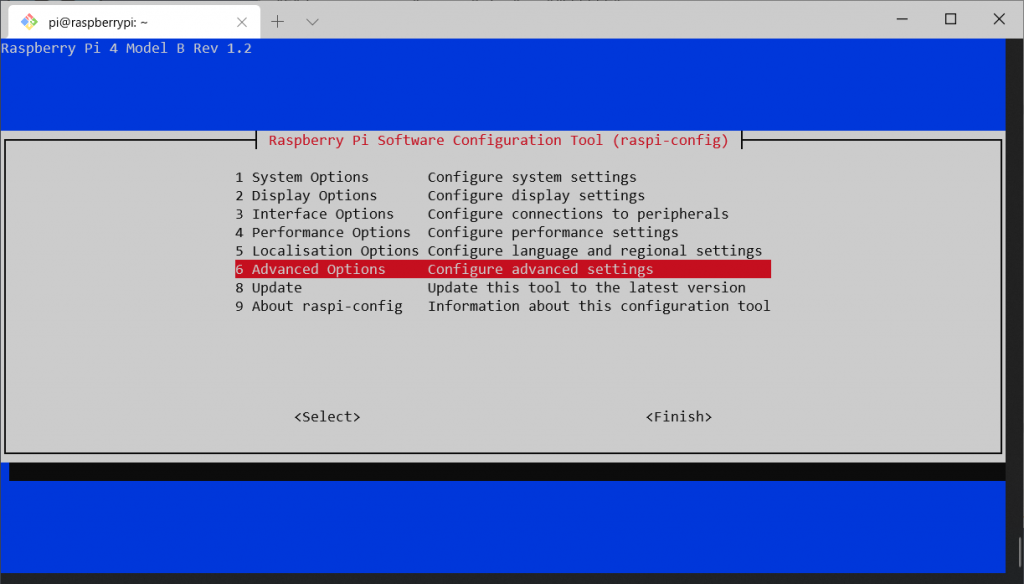
”6 Advanced Options”を選択
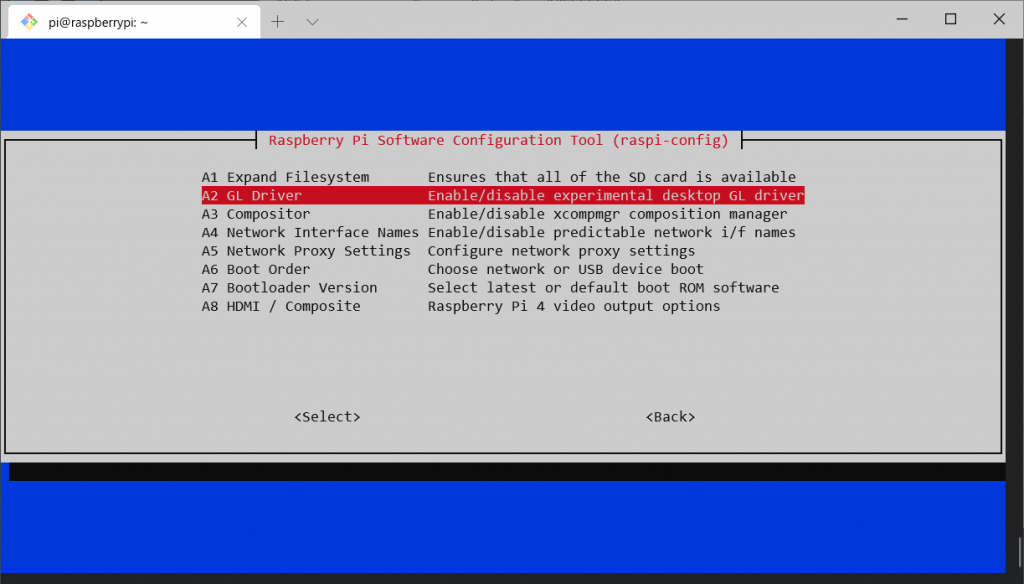
“A2 GL Driver”を選択
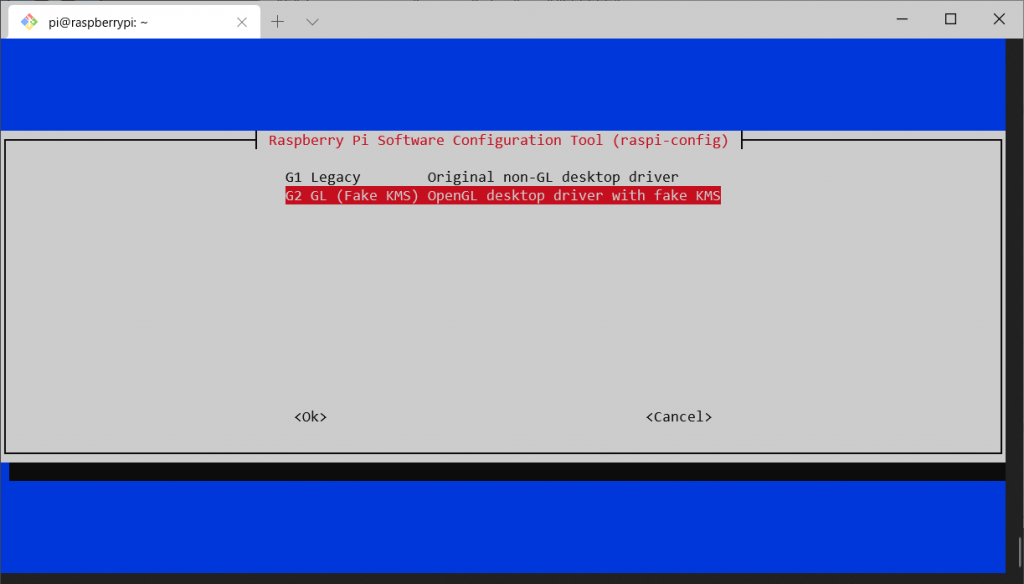
デフォルトでは、Legacyが選択されているので、G2 GL (Fake KMS) OpenGL desktop driver with fake KMSを選択。
GPUが有効になって、アクセレーションが有効になっているかは、Chromiumから確認できる。以下のURLを開くと、設定状況が表示される
chrome://gpu/Windows環境にて、nodistでnode.jsを管理している際に、npmのインストールが失敗してエラーが出るときの対処方法
$ nodist npm 6.14.10
npm 6.14.10
$ npm -v
internal/modules/cjs/loader.js:883
throw err;
^
Error: Cannot find module 'C:\Program Files (x86)\Nodist\npmv\6.14.10\bin\npm-cli.js'
at Function.Module._resolveFilename (internal/modules/cjs/loader.js:880:15 5)
at Function.Module._load (internal/modules/cjs/loader.js:725:27)
at Function.executeUserEntryPoint [as runMain] (internal/modules/run_main. .js:72:12)
at internal/main/run_main_module.js:17:47 {
code: 'MODULE_NOT_FOUND',
requireStack: []
}ダウンロード&インストールに失敗しているようなので、nodistのnpmの展開先を削除する。
各バージョンのnpmのインストール先は、こちらC:\Program Files (x86)\Nodist\npmv
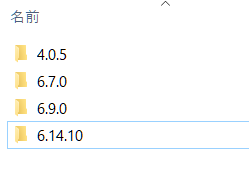
エラーが出ていて、インストールしたいバージョンを削除する。
再度、npmをnodist経由でインストールする
$ nodist npm 6.14.10もしくは、
$ nodist npm match正常にインストールされていると、
$ npm -v
6.14.10git clone -b branch_name https://repository_address directory_nameVer.3.xと最新のVer.6.xで違いがあったのでメモ
const now = new Date();
const midnight = d3.utcDay.floor(now);const now = new Date();
const midnight = d3.time.day.utc.floor(now);APIの使用が変わったらしく、最新バージョンでは、d3.time.*は使えない
$ npm install -D pixi.js
$ npm install -D @types/pixi.js$ npm install terser-webpack-plugin --save-devライブラリの読み込み
const TerserPlugin = require('terser-webpack-plugin');プラグインの読み込み
module.exports = {
//module.exports = ( env, argv ) => ({
optimization: {
minimize: true,
minimizer: [new TerserPlugin()],
},
};$ npm install -D @vimeo/player<template>
<iframe
src="https://player.vimeo.com/video/vimeoid"
width="640"
height="360"
frameborder="0"
allowfullscreen
></iframe>
</template>※vimeid部分は任意で指定
<script>
import Player from "@vimeo/player";
export default {
mounted: function() {
var iframe = document.querySelector("iframe");
var player = new Player(iframe);
player.on("play", function() {
console.log("Played the video");
});
player.on("ended", function() {
console.log("Ended the video");
});
player.getVideoTitle().then(function(title) {
console.log("title:", title);
});
}
};
</script>モジュールのインポート
import Player from "@vimeo/player";Vimeoプレイヤーへのアクセス<iframe>タグからSDK経由でプレイヤーを取得する
var iframe = document.querySelector("iframe");
var player = new Player(iframe);イベントの設定とメソッド実行
player.on("play", function() {
console.log("Played the video");
});
player.on("ended", function() {
console.log("Ended the video");
});
player.getVideoTitle().then(function(title) {
console.log("title:", title);
});.vueファイル内で
methods: {
signOut() {
firebase
.auth()
.signOut()
.then(() => {
this.$router.push("/login");
this.$store.commit("/user/setIsLogin", false);
});
},
},firebase.auth().signOut()でサインアウトできる。
上の例では、処理後、
にしている。
<template v-slot:item.actions="{ item }">
<v-btn :to="`desserts/${item.id}`" nuxt icon>
<v-icon small>mdi-pencil</v-icon>
</v-btn>
</template>:to<v-btn>に、Vue Routerのリンクをつくるには、:toスロットを使う
上の例では、/dessets/_id.vueへのリンクを生成している。(_idの部分は、${item.id}が自動的に置換される)
nuxt
nuxt-linkを有効にする
icon
icon表示型のボタンを生成する